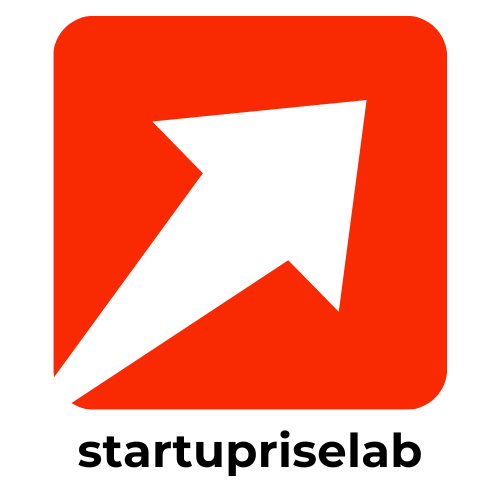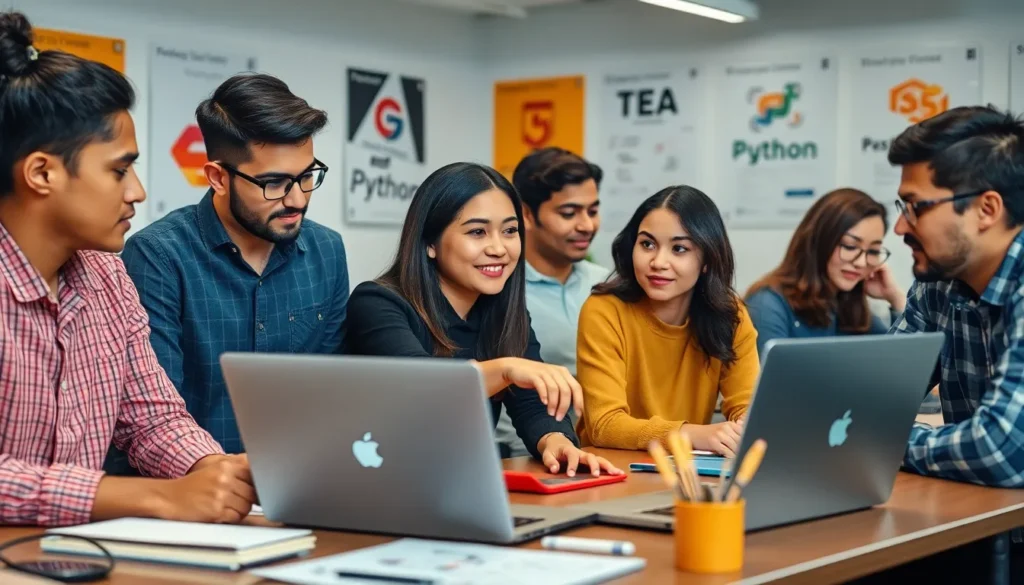Ever found yourself staring at a Google Docs page, wishing you could capture that brilliant idea or important feedback in real-time? You’re not alone. Screen recording on Google Docs is like having a magic wand that turns your words into visual masterpieces. Whether it’s for a presentation, a tutorial, or just to impress your boss, knowing how to screen record can elevate your game.
Table of Contents
ToggleUnderstanding Screen Recording
Screen recording captures activity on a computer screen. Users can record presentations, tutorials, and actions in Google Docs, ensuring they provide clear communication.
What Is Screen Recording?
Screen recording refers to the process of capturing on-screen actions. This technology allows users to create video files that display everything happening on their display. Various software applications facilitate screen recording, often supplemented by audio narration. Users benefit from this tool when creating educational content, sharing workflows, or providing demonstrations.
Benefits of Screen Recording
Screen recording offers significant advantages for Google Docs users. It enhances understanding by providing visual context to written ideas. Captured tutorials simplify sharing knowledge with others. These recordings allow for instant feedback, improving collaboration. Additionally, screen recordings serve as helpful references for future use, ensuring information isn’t lost. Overall, this tool proves invaluable for efficient communication and education.
Tools for Screen Recording on Google Docs
Various tools facilitate screen recording for Google Docs. Users can select built-in options or explore third-party applications based on their needs.
Built-In Options
Google doesn’t offer direct screen recording features in Docs. However, users can leverage features from Google Meet. Sharing the screen during a meeting allows recording in real-time. Another option includes using the built-in screen recording tool in Windows 10 or macOS. These tools enable high-quality recordings without additional software installation. Utilizing these built-in solutions saves time and streamlines the process of capturing ideas directly within the Google Docs environment.
Third-Party Applications
Numerous third-party applications enhance screen recording capabilities for Google Docs users. OBS Studio stands out as a robust choice, allowing users to record in full HD and customize settings. Camtasia provides editing features alongside recording, making it suitable for polished presentations. Snagit offers a user-friendly interface, perfect for quick recordings. For Chrome users, extensions like Loom integrate easily with Google Docs, enabling simple sharing. Each option provides distinct advantages, accommodating different user preferences and enhancing the recording experience significantly.
Step-by-Step Guide to Screen Recording on Google Docs
Screen recording on Google Docs enhances documentation and collaboration. Follow these steps to effectively capture your screen.
Preparing Your Document
Begin by organizing your Google Doc. Ensure the content is clear and well-structured for recording. Users should also minimize distractions on their desktop by closing unrelated tabs or applications. This preparation helps create a smooth recording process. Adjust the document view for clarity, such as setting it to full-screen mode. Being mindful of these details improves the overall recording quality.
Starting the Screen Recording
Google Meet is a straightforward way to start screen recording. Initiate a meeting and select the “Present” option to share your screen. Users can choose to share the entire screen or specific windows. Choose the desired settings and click “Start recording.” Adjust audio settings if narration is necessary. This method captures both visual and audio elements, making the recording more informative. Ensure all visuals are ready before capturing footage for optimal engagement.
Stopping and Saving the Recording
To stop the recording, users can return to the meeting controls and select “Stop recording.” After stopping, Google Meet automatically saves the recording to Google Drive. The process takes a few moments before the video is available. Users should check their Drive for easy access. Rename the recording for better organization and clarity in future reference. By following these steps, users ensure their recordings are saved correctly and remain accessible.
Tips for Effective Screen Recording
Effective screen recording enhances communication while using Google Docs. Implementing best practices leads to clear and engaging presentations.
Best Practices for Clarity
Select a quiet environment to minimize background noise. Organize content logically to guide viewers through the material. Utilize zoom features to focus on essential details when necessary. Incorporating visual aids can reinforce key points for better understanding. Adjust audio levels before recording to ensure clear narration. Keep the recording concise to maintain audience attention. Editing the final video for clarity adds professionalism to the presentation.
Avoiding Common Mistakes
Neglecting to test equipment can result in audio and visual issues. Skipping the preparation phase often leads to disorganized content. Recording in a cluttered screen environment distracts viewers from essential points. Forgetting to save recordings immediately may lead to lost work. Allowing long pauses during narration can disengage viewers. Ignoring file naming conventions makes organization difficult later. Overlooking the need for visual context can hinder the message’s effectiveness.
Mastering screen recording on Google Docs can significantly enhance how users communicate and collaborate. By capturing real-time actions and providing visual context to ideas, it transforms the way information is shared and understood. Whether through Google Meet or various third-party tools, users have flexible options to suit their needs.
Implementing best practices like organizing content and ensuring a quiet environment can further improve recording quality. With the right techniques and tools, anyone can create engaging tutorials and presentations that leave a lasting impact. Embracing screen recording is a step towards more effective and dynamic communication in any setting.