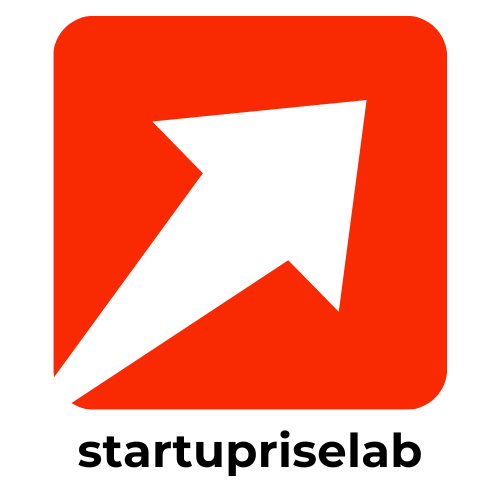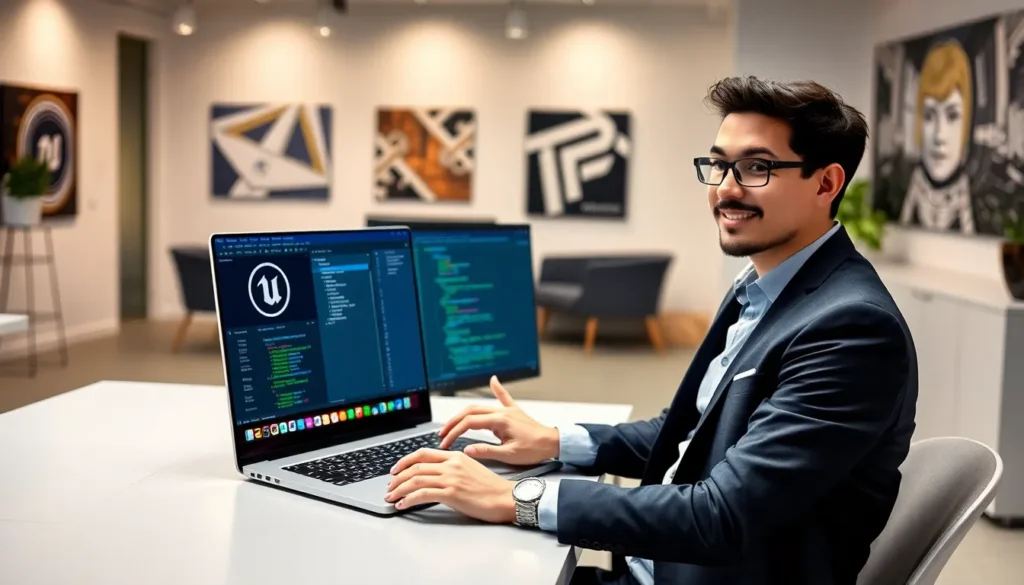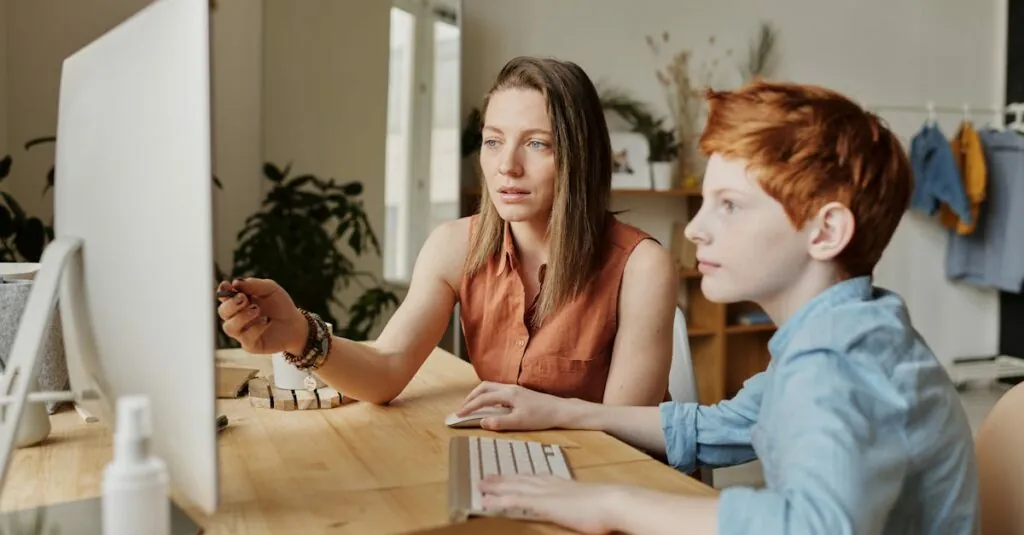Navigating through a sprawling Google Docs document can feel like searching for a needle in a haystack. Whether it’s a term paper or a team report, the struggle is real when you need to locate that one elusive word. But fear not! Google Docs has your back with some nifty tools that’ll make finding words as easy as pie—if pie were a simple search function.
Table of Contents
ToggleOverview of Google Docs
Google Docs serves as a powerful cloud-based word processor. Users can create, edit, and collaborate on documents in real-time. This platform offers numerous features, making it suitable for both individual and group projects.
Accessing Google Docs requires a Google account, ensuring user data stays secure. Multiple templates are available to help users get started efficiently, whether crafting resumes, reports, or newsletters.
Collaboration takes center stage in Google Docs. Teams can work simultaneously, with changes appearing instantly. Each user’s edits are color-coded, promoting clarity during joint efforts. Comments and suggestions enhance dialogue, allowing for effective communication within documents.
Search capabilities within Google Docs enhance the user experience significantly. Finding specific words or phrases is straightforward, saving time in lengthy documents. Built-in tools provide options to locate text quickly. Users can also leverage keyboard shortcuts for even faster navigation.
Compatibility with various devices makes Google Docs versatile. Users can access documents through desktops, tablets, and smartphones. Offline access allows for continued work without an internet connection, syncing changes once online.
Google Docs remains an essential tool for students, professionals, and anyone needing efficient document management. With a user-friendly interface and robust features, it simplifies the writing process significantly.
Basic Search Functionality
Google Docs provides effective search features to enhance document navigation. Finding specific words within large documents becomes manageable with the right tools.
Using the Find Tool
The Find tool stands out as a primary method for word searches. Access it by selecting “Edit” in the menu, then choosing “Find and replace.” This action opens a search box where users can enter the desired term. As they type, Google Docs highlights all instances of the word throughout the document. Those interested in replacing words can also use the “Replace” function within the same menu. This feature allows users to update multiple occurrences simultaneously, streamlining editing tasks.
Keyboard Shortcuts for Quick Access
Keyboard shortcuts accelerate the search process in Google Docs. Pressing “Ctrl + F” on Windows or “Command + F” on Mac opens the search box instantly. This shortcut eliminates unnecessary navigation and saves time. Users looking to replace words can take advantage of “Ctrl + H” or “Command + H.” These quick commands facilitate immediate access to the Find and replace feature, enhancing productivity. Familiarity with these shortcuts makes the editing experience more efficient and user-friendly.
Advanced Search Options
Google Docs includes advanced search features that enhance the ability to find words quickly and efficiently. These options allow users to refine their searches, ensuring they locate exactly what they need within documents.
Utilizing the Advanced Find Feature
Advanced Find provides additional controls for precise searches. It enables searchers to differentiate between uppercase and lowercase letters. Also, users can choose to search within comments and suggestions, allowing thorough exploration of the document. The feature supports regular expressions for complex search patterns, unlocking even deeper search capabilities. Multiple filters can combine additional terms, refining results further for focused searches.
Searching Within Specific Document Sections
Searchers can limit their queries to specific sections for efficiency. By selecting headers and footers, users pinpoint locations where words may occur. Additionally, searching within comments keeps discussions streamlined and organized. Users can also utilize navigation tools, such as the document outline, to find relevant keywords in larger documents. Each of these techniques saves time while improving overall document management.
Tips for Efficient Searching
Efficiently searching in Google Docs requires specific strategies. Utilizing the right keywords and phrases can significantly enhance the search process.
Using Keywords and Phrases
Keywords and phrases act as the backbone of effective searches. Choose terms that are most relevant to your content. Adding specific phrases can narrow results, making it easier to locate desired information. For instance, using multi-word expressions or quotations yield more accurate results, especially in lengthy documents. Including synonyms or variations can also prove beneficial. Experimenting with combinations of keywords aids in discovering content that may not appear with singular terms. Focus on clarity and precision when selecting keywords, as this can greatly reduce search time.
Navigating Search Results
Navigating through search results efficiently makes the difference in user experience. Google Docs highlights each instance of the search term, which makes identifying locations simpler. Use the up and down arrows in the search box to jump between occurrences easily. Upon locating a highlighted term, clicking on it directs you to that specific section of the document. For extensive documents, expand the document outline to find headings related to search terms. This feature allows for quick navigation to relevant sections without scrolling through entire pages. Engaging with these tools makes the search process fluid and effective.
Finding words in Google Docs doesn’t have to be a daunting task. With the right tools and techniques at their disposal users can navigate even the largest documents with ease. The combination of basic and advanced search functionalities empowers users to pinpoint specific terms quickly and efficiently.
By utilizing keyboard shortcuts and refining search parameters users can enhance their productivity and streamline their editing process. These features not only save time but also improve the overall experience of managing documents. Embracing these strategies ensures that anyone can master the art of searching in Google Docs, making it an invaluable resource for all their document needs.