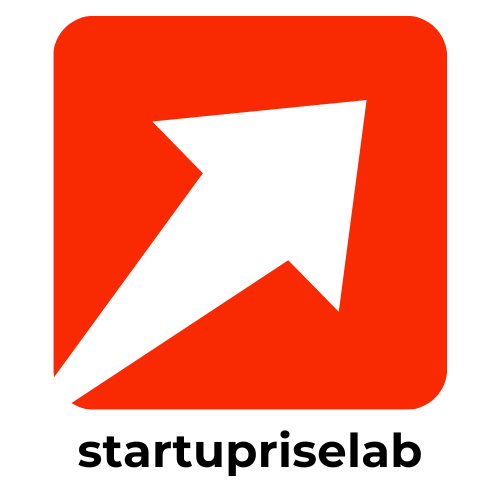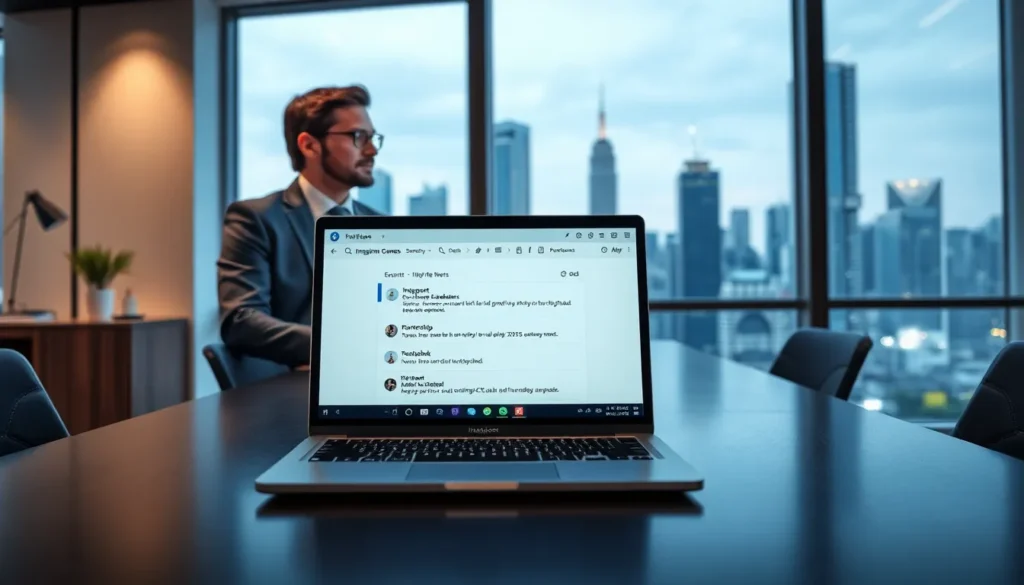Ever wanted to make your text in Google Docs look like it just stepped out of a fancy design magazine? Curving text can add that extra flair to your documents, making them pop with personality. Whether you’re crafting an invitation, a poster, or just trying to impress your boss with your creative skills, curving text can transform the ordinary into the extraordinary.
Table of Contents
ToggleUnderstanding Text Curving in Google Docs
Text curving in Google Docs provides a creative way to enhance document aesthetics. This technique can transform standard text into visually stimulating elements that capture attention.
Benefits of Curving Text
Curving text offers several advantages. First, it adds a unique touch to documents, making headings and titles stand out. Eye-catching designs attract readers and encourage engagement. Furthermore, curved text helps convey emotions, enhancing designs for special occasions. Enjoying a playful yet professional look becomes effortless. Ultimately, this feature allows for easy customization, fitting various themes and styles.
Common Uses for Curved Text
Curved text finds application in various scenarios. Invitations often benefit from curving, adding elegance and charm. Event posters leverage this design to draw attention and create excitement. Graphic designs utilize curved text to maintain consistency in themes, boosting visual interest. Presentations also gain from this technique, helping key points resonate with the audience. Curving text can elevate branding, making logos or slogans memorable and compelling.
Step-by-Step Guide to Curve Text in Google Docs
Curving text can elevate document aesthetics significantly. Follow these steps to achieve that effect in Google Docs.
Accessing Google Docs
First, open Google Docs by navigating to the website or app. Next, either create a new document or select an existing one to edit. It’s important to ensure the document you use aligns with your design goals. After loading the document, proceed to insert a drawing where you’ll create the curved text.
Inserting a Drawing
To insert a drawing, click on “Insert” in the menu bar. Select “Drawing” and then “New” from the dropdown options. A separate drawing window will appear, providing a canvas for your design. This space will allow for creative control over text and shapes. Once in the drawing interface, you can begin adding text that you’ll later curve.
Creating Curved Text
Start by clicking the “Text box” option in the drawing window. Draw a text box and enter your desired text inside it. Adjust the font style, size, and color as needed for clarity and appeal. Next, select the text box, then navigate to “Actions” and choose “Word art.” Here, you can manipulate the text further before curving it, ensuring it fits the document’s overall design.
Finalizing Your Design
After curving the text, finalize your design by clicking “Save and Close” in the drawing window. This action will insert the curved text back into your Google Docs document. Resize or reposition the text box on the page for optimal placement. Adjusting the layout helps achieve balance and focus, ensuring your document captivates readers effectively.
Tips for Enhancing Curved Text
Curved text can elevate the visual appeal of any document. Effective techniques enhance the overall design and readability.
Font Selection
Selecting the right font plays a pivotal role in the effectiveness of curved text. Consider fonts that are bold and clear to ensure readability. Fonts with unique characteristics often stand out more, adding interest. Sans-serif fonts typically provide a modern look, while serif fonts offer a classic feel. Combining different font styles can create a dynamic appearance for headings and titles. Maintaining consistency in font choices throughout the document helps reinforce brand identity. Avoid overly decorative fonts that can compromise legibility, especially when curving text.
Color and Style Options
Color selection significantly influences the impact of curved text. Use contrasting colors to ensure the text is easily readable against the background. Customizing colors according to the document’s theme enhances visual coherence. Incorporating gradients or shadows can add depth, making the text more engaging. Also, consider varying the font size and weight to create a visual hierarchy. Applying styles like bold or italic can emphasize specific words or phrases, creating focal points. Experimenting with these options allows for effective text that aligns with the project’s overall aesthetic.
Troubleshooting Common Issues
Curving text in Google Docs can present a few challenges. Here are some common issues and their solutions.
Text Not Curving Properly
Text may not curve correctly due to either the font style or settings applied in the drawing tool. Users should ensure they select an appropriate font that works well with the Word art feature. If the curves appear uneven, adjusting the text box size or repositioning the text can resolve alignment issues. Curving may also seem ineffective if the text is too long; shorter phrases typically yield better results. Checking that all formatting elements, such as color or shadow effects, are compliant with the drawing tool’s specifications can also improve the outcome.
Saving and Exporting Your Design
Saving and exporting curved text correctly is crucial for preserving its appearance. After completing the design in the drawing tool, users must remember to select the “Save and Close” option to insert it back into the document. Exporting typically involves downloading the entire document as a PDF or image, which should include the curved text. It’s advisable to preview the document before exporting to ensure that the curved text appears as intended. Users might opt for different file formats depending on their needs, such as PNG or JPEG for images.
Curving text in Google Docs opens up a world of creative possibilities for anyone looking to enhance their documents. Whether it’s for invitations or professional presentations this technique adds a unique touch that captures attention. By following the step-by-step guide and utilizing the tips provided users can easily transform standard text into visually appealing designs.
With the right font choices and color combinations curved text not only improves aesthetics but also helps convey messages more effectively. Troubleshooting common issues ensures a smooth experience when implementing this design feature. Overall embracing curved text can elevate any project making it more memorable and engaging for readers.