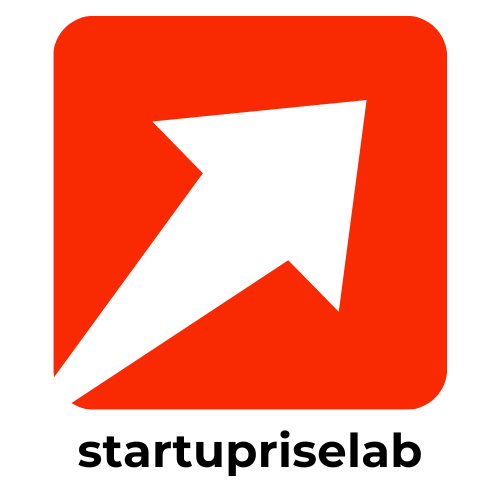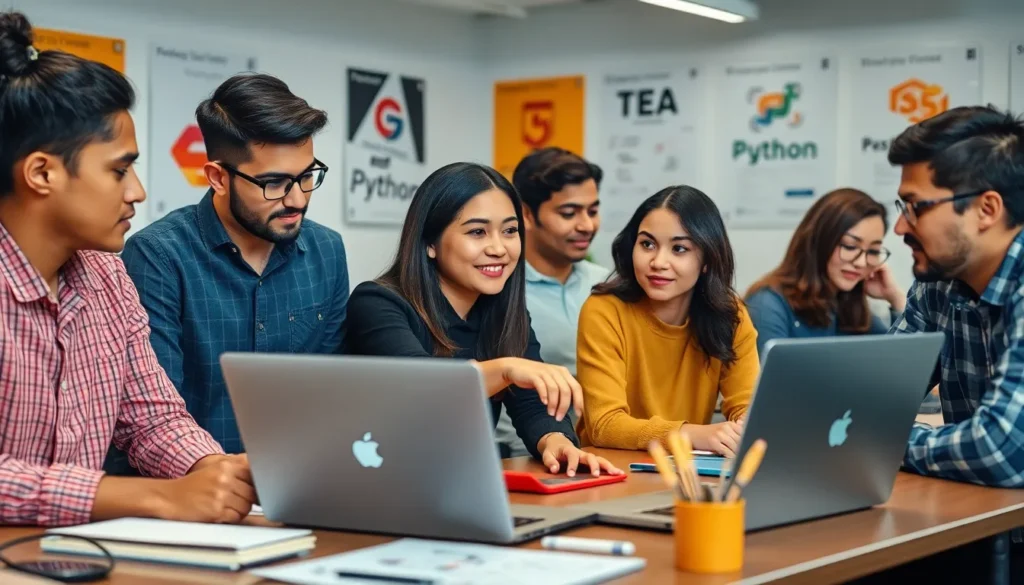Ever found yourself staring at a Google Docs document, wondering why that pesky bullet point just won’t cooperate? You’re not alone! Whether it’s a rebellious list or an uncooperative outline, moving bullet points can feel like wrestling a greased pig. But fear not! With a few simple tricks, you can tame those bullet points and make them fall right into line.
Table of Contents
ToggleOverview of Bullet Points in Google Docs
Bullet points enhance clarity and organization in documents. Users often rely on these features to list items efficiently and improve readability. Google Docs provides several options for creating and formatting bullet points, allowing flexibility in presentation.
Formatting options for bullet points include different shapes, styles, and indentation levels. Users can customize bullet points according to their needs, ensuring a visually appealing layout. Consistent formatting keeps documents professional and easy to follow.
Managing bullet points can be frustrating, especially for those unfamiliar with specific functions. Incorrectly placed bullet points disrupt the flow of information, leading to confusion. Fortunately, Google Docs offers straightforward methods for adjusting bullet points, including moving them back or changing their indentation.
The process involves using keyboard shortcuts or the toolbar for quick adjustments. Users can also convert lists to numbered formats, aiding in organization further. Understanding how to manipulate bullet points can greatly enhance document functionality.
Exploring these options enables users to take full advantage of Google Docs’ capabilities. Mastering bullet point management simplifies the document creation process, making it an essential skill for effective communication.
The Importance of Formatting
Formatting plays a crucial role in enhancing the overall effectiveness of documents. Properly formatted bullet points improve clarity and make information easier to digest for readers.
Enhancing Readability
Readability benefits immensely from well-structured bullet points. Clear organization enables readers to quickly grasp key ideas, making it simpler to follow the content. Bullet points break dense text into manageable chunks. This visual distinction reduces cognitive load, ensuring important information stands out. Customizing styles and shapes allows for further enhancement, creating an appealing visual hierarchy that guides readers through the document.
Maintaining Consistency
Consistency strengthens the professional appearance of documents. Uniform bullet point styles create an organized look throughout the text. Adhering to specific formats for bullet points ensures an intuitive experience for readers. Consistency aids in reinforcing branding or thematic elements within the document. Establishing a standard for indentation, shape, and style helps maintain flow, making it easier for readers to navigate.
Steps to Move a Bullet Point Back
Moving bullet points back in Google Docs on a Mac can enhance document organization. Two effective methods exist for repositioning bullet points.
Using Keyboard Shortcuts
Keyboard shortcuts offer a quick way to adjust bullet points. To move a bullet point back, select the bullet point, then press the “Shift” and “Tab” keys simultaneously. Each press of these keys shifts the bullet point to the left, aligning it with the preceding text or bullet point. This method streamlines the formatting process, making it suitable for users who prefer efficient navigation.
Utilizing the Toolbar
The toolbar in Google Docs provides a straightforward approach to reposition bullet points. First, highlight the bullet point requiring adjustment. Next, locate the decrease indent button—depicted as a left-pointing arrow—on the toolbar. Clicking this icon shifts the bullet point back, aligning it with a higher hierarchical level quicker than manually adjusting formatting options. This intuitive feature simplifies bullet point management for all users.
Common Issues and Troubleshooting
Managing bullet points in Google Docs can present challenges. Understanding common issues and troubleshooting strategies can simplify the formatting process.
Problems with Formatting
Formatting inconsistencies often frustrate users. Bullet points might unexpectedly shift positions or conflicts with other styles may occur. Sometimes, incorrect indentation levels lead to misaligned lists, making documents look unprofessional. In such cases, users should check the paragraph settings to ensure proper alignment. Another common issue arises when changing bullet styles; unexpected results can disrupt the visual flow. To resolve this, selecting the entire list before applying new styles ensures uniformity.
Reverting Changes
Accidental changes to bullet point formatting can cause disruption. When users need to revert to a previous format, the “Undo” function serves as a quick solution. Pressing “Command” and “Z” will restore the last change. Additionally, if users want to revert multiple steps, using this shortcut repeatedly proves effective. For more stability, Google Docs provides a version history feature. Accessing the “File” menu and selecting “Version history” permits users to review and restore earlier document versions, allowing safe exploration of various formatting options.
Mastering the art of bullet point management in Google Docs on a Mac can make a significant difference in document clarity and professionalism. With the right techniques at their fingertips users can easily adjust bullet points to enhance organization and readability. Whether it’s through keyboard shortcuts or the intuitive toolbar options these methods simplify the formatting process.
By implementing these strategies users not only improve their documents but also boost their overall productivity. Understanding how to effectively manipulate bullet points can turn a frustrating task into a seamless experience. Armed with these insights anyone can create well-structured documents that effectively communicate their message.