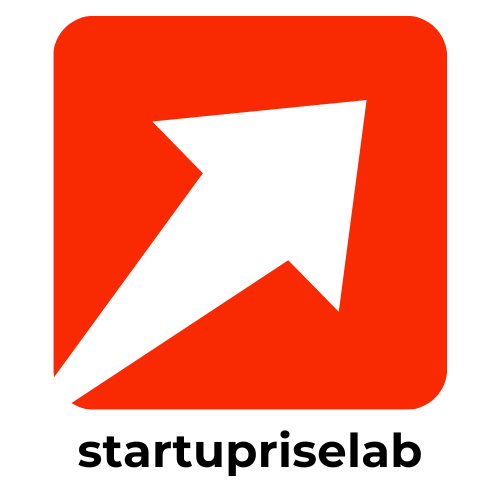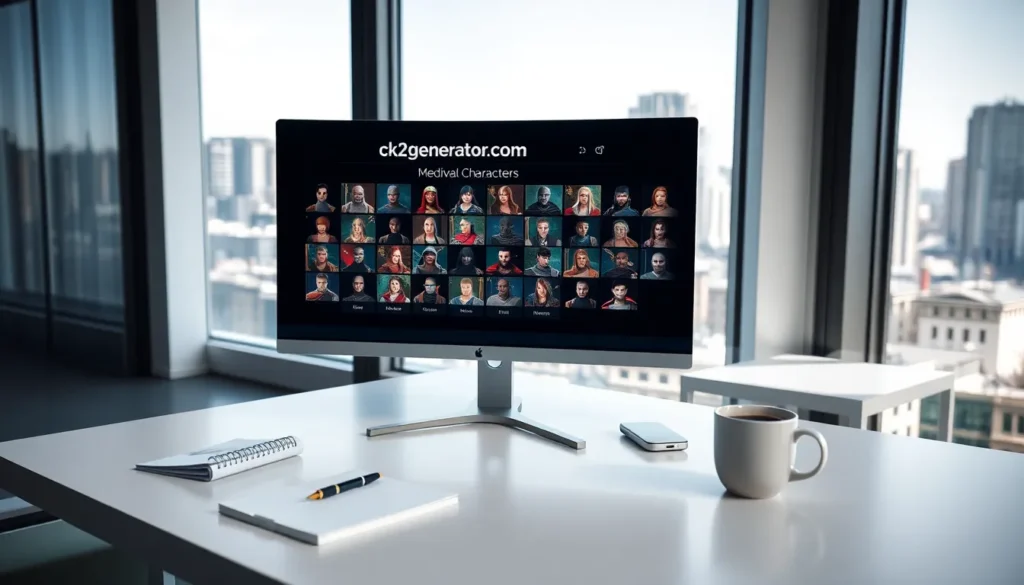Ever tried to create a hanging indent in Google Docs only to find it’s playing hard to get? You’re not alone. Many users have faced this frustrating dilemma, staring at their screens in disbelief as their carefully crafted formatting goes awry. It’s almost like Google Docs has a mind of its own, refusing to cooperate when you need it most.
Table of Contents
ToggleCommon Issues with Hanging Indents
Several issues can arise when attempting to create hanging indents in Google Docs. Users often encounter these common problems, which can disrupt formatting efforts.
Incorrect Format Settings
Incorrect format settings frequently hinder the creation of hanging indents. Selecting the appropriate indentation type is crucial. Users must access the ruler at the top of the document to adjust the indent settings correctly. If settings remain default, it won’t achieve the desired hanging indent effect. Checking whether the first line indent aligns with the left indent settings helps resolve this issue. Adjusting these parameters directly on the ruler ensures proper alignment, allowing the format to function as intended.
Misalignment of Paragraph Styles
Misalignment of paragraph styles contributes to difficulties with hanging indents. Each paragraph may have different styles applied, which could affect how indentation displays. Ensuring consistent styles across all paragraphs is essential. Users must verify that the same style applies to the intended sections containing hanging indents. Clicking on the style menu and selecting “Normal text” or a specific style can help maintain uniform formatting. Adjusting styles simultaneously prevents discrepancies, promoting a seamless appearance throughout the document.
Troubleshooting Hanging Indents in Google Docs
Users often encounter issues when trying to set hanging indents in Google Docs. Several factors can affect the success of this feature, making adjustments necessary for proper formatting.
Checking Paragraph Settings
First, check the paragraph settings to ensure the hanging indent is applied correctly. Select the paragraph in question and navigate to the toolbar. Users should locate the “Format” menu, then choose “Align & indent” followed by “Indentation options.” In the dialog box, adjust the “Special indent” option to “Hanging” and set the desired measurement, typically 0.5 inches. Confirm that there are no conflicting indentation settings. Additionally, ensure that the selected paragraph style aligns with the intended formatting throughout the document.
Adjusting Ruler Settings
Next, adjusting ruler settings can help fix hanging indent issues. The ruler appears at the top of the document; ensure it’s visible by clicking “View” then “Show ruler.” To create a hanging indent, drag the bottom triangle icon on the ruler to the desired measurement. The top triangle sets the first line indent, while the bottom triangle controls the hanging indent. If the triangles appear misaligned, the hanging indent won’t display properly. Users need to reposition these icons carefully for a cohesive look in the document.
Best Practices for Using Hanging Indents
Ensuring proper use of hanging indents improves document clarity and appearance. Adhering to formatting best practices enhances the overall professionalism of written content.
Consistency in Formatting
Consistency in formatting plays a critical role in achieving the desired hanging indent. Adjust all paragraphs to use the same style to maintain uniformity. Users often find that inconsistencies arise when different styles are applied, leading to misaligned indentations. Checking the paragraph settings across the document helps ensure hanging indents appear as intended. A common standard for hanging indents involves setting the first line indent to 0 inches and the hanging indent to 0.5 inches. Alignment with these measurements promotes cohesiveness in the final document.
Utilizing Google Docs Features
Utilizing Google Docs features simplifies the hanging indent process. Accessing the Format menu provides options to quickly adjust indent settings. Familiarizing oneself with the ruler at the top of the document aids in manual adjustments, ensuring precision in formatting. The visibility of the ruler is essential for effective editing. Users benefit from dragging the triangle icons to set hanging indents accurately. Moreover, applying the correct paragraph style across the document minimizes potential formatting conflicts. Employing these features prepares the document for a polished and professional finish.
User Experiences and Solutions
Users frequently encounter challenges with hanging indents in Google Docs, causing frustration during formatting. Adjusting settings can lead to success, but certain steps are crucial. Navigating to the “Format” menu is often where the solution begins. Selecting “Align & indent” and setting the “Special indent” option to “Hanging” ensures a standard indent measurement of 0.5 inches. Confirming there are no conflicting indentations is equally important.
Many users report issues arising from inconsistent paragraph styles. Maintaining a unified style across all paragraphs enhances the likelihood of successful formatting. The common best practice involves setting the first line indent to 0 inches while applying a 0.5-inch hanging indent. Some find using the ruler at the top of the document helpful in adjusting settings effectively.
Visibility of the ruler plays a key role in the hanging indent process. Without the ruler, adjustments become challenging. Ensuring the triangle icons on the ruler are in the correct positions aids in achieving the desired effect. Misalignment of these icons can disrupt the hanging indent, which underscores the importance of precise adjustments.
Others suggest seeking clarity through trial and error. Experimenting with different formats or consulting Google Docs help resources provides additional support. Each solution contributes to overcoming the common pitfalls associated with creating effective hanging indents. By employing these strategies, users can significantly improve their document’s clarity and professionalism.
Mastering hanging indents in Google Docs can be a challenge but understanding the common pitfalls makes the process smoother. By ensuring correct format settings and consistent paragraph styles users can achieve a polished look. Adjusting the ruler’s triangle icons and confirming the hanging indent settings are key steps in resolving formatting issues.
For those still encountering difficulties experimenting with different settings or seeking help from Google Docs resources can provide additional solutions. With a little patience and practice anyone can create professional documents that stand out.